 A couple of nights ago I asked you to consider colouring each of your motifs uniquely before saving them to your motif file. It may seem anathema to set up a lovely motif library and then give your motifs uncoordinated and arbitrary colours. But the thing is it doesn't matter. What does matter is the ability to colour and recolour quickly when you are designing a new project using your motifs.
A couple of nights ago I asked you to consider colouring each of your motifs uniquely before saving them to your motif file. It may seem anathema to set up a lovely motif library and then give your motifs uncoordinated and arbitrary colours. But the thing is it doesn't matter. What does matter is the ability to colour and recolour quickly when you are designing a new project using your motifs. 
Please admire the lovely colours I have not chosen for the motifs in my motif folder. See instead how they are all completely different colours. Note that their colours have overwritten the colours that were in the first three places in the palette. If I had introduced another colour, it would have gone into the fourth palette place - and so on.

The motifs are now in my new project file and I plan to work them into a stunning design. I have worked through a number of colour schemes, but it just isn't geling for me, so I have decided to play safe and colour them all the same colour - this lovely chartreuse - I know that will work.....perhaps.... So now here we are, wall to wall chartreuse. See that the first three places in the palette are all the same colour - but there are still three separate palette places for my motifs, each motif is governed by one of these palette places.

So, now the idea of wall to wall chartreuse seems less exciting and I have decided to go back to the idea different colours for the motifs. The trouble is, how do I know which chartreuse relates to which motif? Easy. Click on Palette on the top Tool Bar, then click on Find Colour and a dropper appears. Just click the dropper on the motif you are wanting to recolour and look down at the palette to see which of the greens is highlighted, and there you are.

There is also another way of finding the link between colour and motif and that is by right clicking on a colour in the palette and then clicking on the Turn on/off option. Now look to see which motif has vanished, and you have identified the link. Well, now you are clear on that, I shall just get back to recolouring my motifs until they are perfect........talk to you tomorrow.
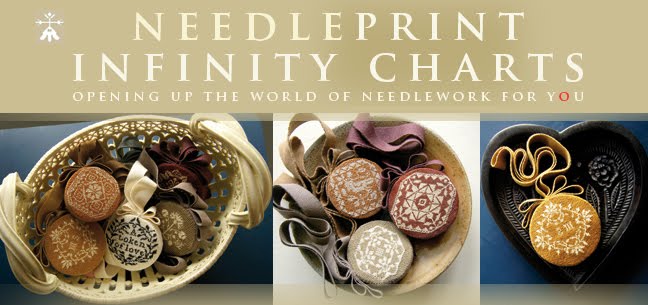



















No comments:
Post a Comment