 I know Bertie was really upset when, after working really hard and long setting up her motif library, she accidently pressed a delete key. I know I was going to talk some more about colour toight, but I do feel a responsibility for all your hard work and we'll talk now rather than too later about how simple it is to back up your motif files. You don't need me to shout at you, we've all lost precious data at one stage or another still have the lines on our cheeks gouged by bitter tears. Let's create a new folder in C:\Program Files\FOCUSMM\JGDESIGNER by clicking File>New>Folder on the Windows top Tool Bar.
I know Bertie was really upset when, after working really hard and long setting up her motif library, she accidently pressed a delete key. I know I was going to talk some more about colour toight, but I do feel a responsibility for all your hard work and we'll talk now rather than too later about how simple it is to back up your motif files. You don't need me to shout at you, we've all lost precious data at one stage or another still have the lines on our cheeks gouged by bitter tears. Let's create a new folder in C:\Program Files\FOCUSMM\JGDESIGNER by clicking File>New>Folder on the Windows top Tool Bar.
And we'll name the new folder something like Backup Motifs.

Now all we have to do is Control+Click on all the motif folders and when they are all selected, simply drag and drop them into the new folder. When you back up next time you will be asked if you wish to replace existing folders and you will answer: Yes. Now we'll all vow together to back up motifs whenever we make changes to motifs folders. Raise your hands and say after me : I do solemnly promise to make regular back ups of motifs folders ..... and all my data on a regular basis. Now that is what I call Advanced Motif Managment. Back to colours tomorrow.
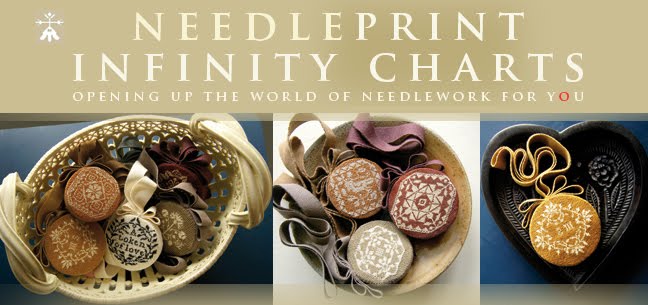


















No comments:
Post a Comment