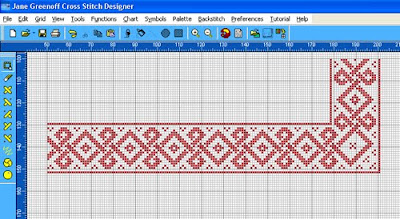 I have just released a library of editable Old European Borders for you to use on some beautiful new projects. When you look at it, you will no doubt think, one corner does not a rectangle or square make, Jacqueline, what on earth am I supposed to do with a single corner? So, let me show you. If you look at the top tool bar, right next to Tools is Functions and Functions are there to save you oodles of time when you are designing. Let's start by clipping a nice border out of the new library. It already has the bottom right hand corner turned and we shall use that corner to generate some Function magic and the rest of a frame. I am going to keep this simple, but you will see from the stages how you can customise borders to fit your projects.
I have just released a library of editable Old European Borders for you to use on some beautiful new projects. When you look at it, you will no doubt think, one corner does not a rectangle or square make, Jacqueline, what on earth am I supposed to do with a single corner? So, let me show you. If you look at the top tool bar, right next to Tools is Functions and Functions are there to save you oodles of time when you are designing. Let's start by clipping a nice border out of the new library. It already has the bottom right hand corner turned and we shall use that corner to generate some Function magic and the rest of a frame. I am going to keep this simple, but you will see from the stages how you can customise borders to fit your projects.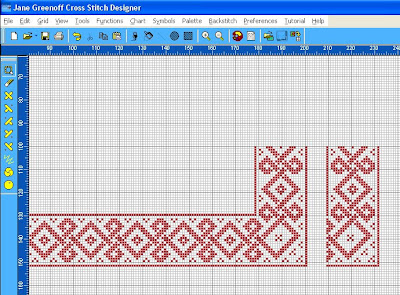
The first thing I am going to do is to lasso that corner closely and Edit>Copy and Edit>Paste it in a little space all to itself. So we have two corners, but the new one is not much use, it is facing the wrong direction. Let's flip it around.
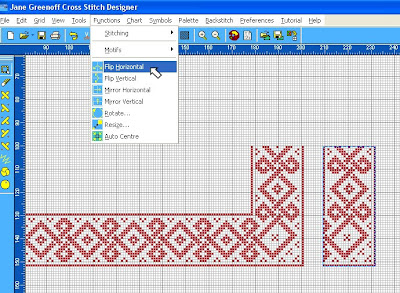
I choose Functions up on the top tool bar and run down the menu until I see Flip Horizontal and I select that. Hey Presto I have a corner I can use on the left hand side now.
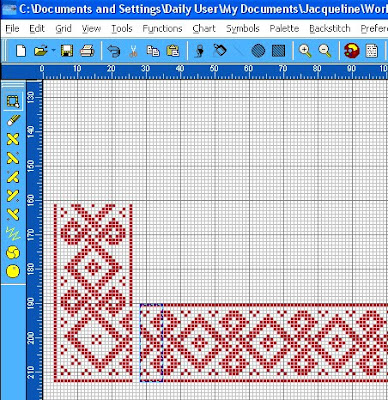
I lasso this closely again so that I know the lasso goes just to the edges of the design and no further and I drag that corner so that it is sitting next to where I am going to place it, with the bottom edges of the two sections lined up. Now I examine the corner closely and examine the section of the border where I am going to make the join. I could copy and paste another section of the border and insert the extra section of border to fill the gap, or I can, as I am going to do now, remove some of the border, by lassoing and hitting the delete key to clear away the duplicate section.
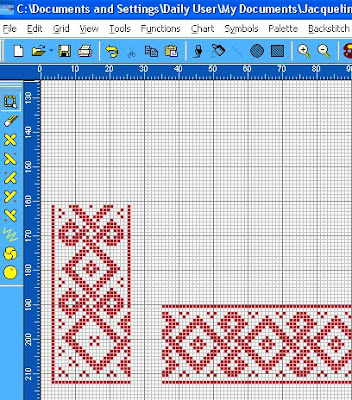
Now I can make a clean join. Because I have lassoed closely I know exact where I must now place the leading edge of the corner to make the join. Don't worry if you make a mistake, simply go to the top tool bar and click on Edit>Undo and at a stroke the world will be put to rights. But you will have to lasso again to restart. OK. Now I have two corners. And with two corners, using Function magic I can quickly make four.
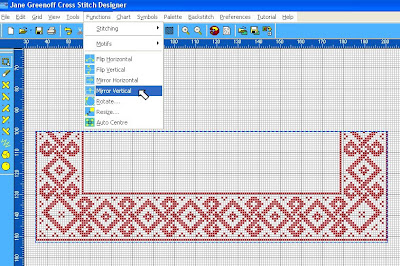
I have closely lassoed all the border I have at the moment. Now I go up to the top tool bar, choose Function, and this time from the drop down menu I am going to choose Mirror Vertical.
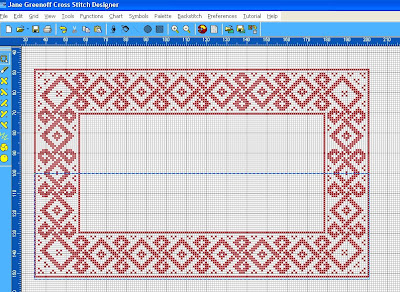 Abracadabra, I have four corners and a completed frame - well almost - it needs a little more polishing to make it just as I want it.
Abracadabra, I have four corners and a completed frame - well almost - it needs a little more polishing to make it just as I want it.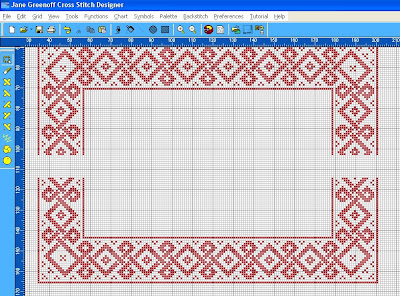
I shall drag the lower half well away from the mirrored top to give myself a bit of design space to play in and identify and lasso a missing section from the side of the existing border, Edit>Copy and Edit>Paste it first on the left hand side, next on the right hand side. Try doing the left hand side first to see if that works also. It does? Well, isn't that a wonder!
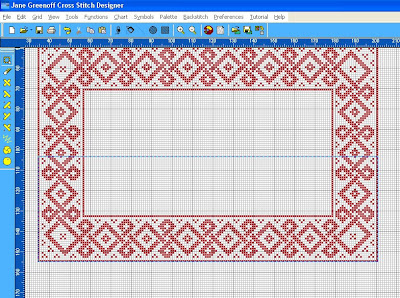
Now all I have to do is to lasso closely the bottom half of the frame and move it upward to close the join. How long did that take? That's what I call Function Magic. Now what Design Magic are you going to work with your borders? More Function Magic tomorrow.
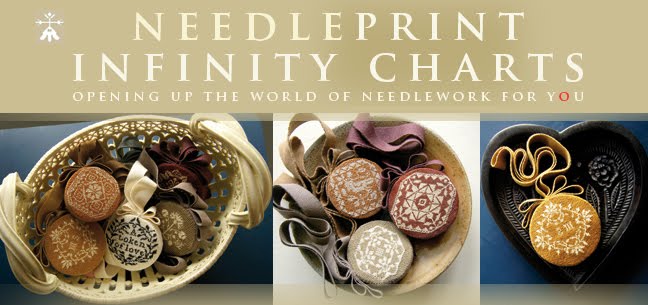


















No comments:
Post a Comment