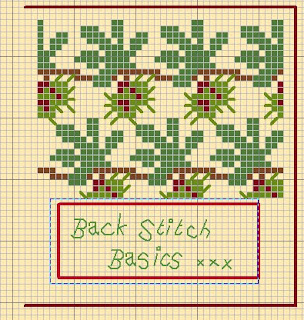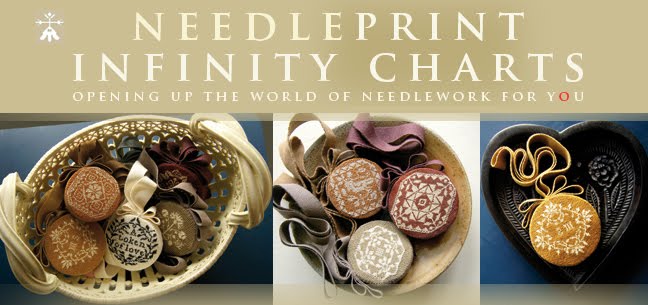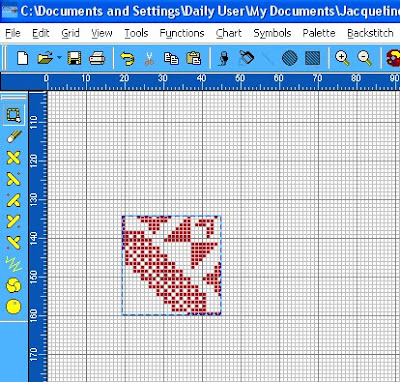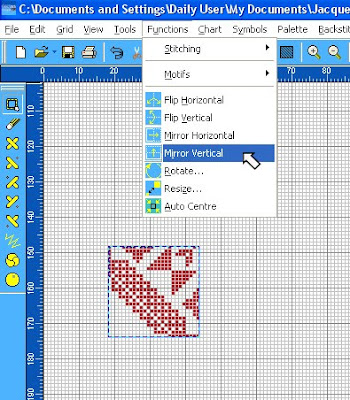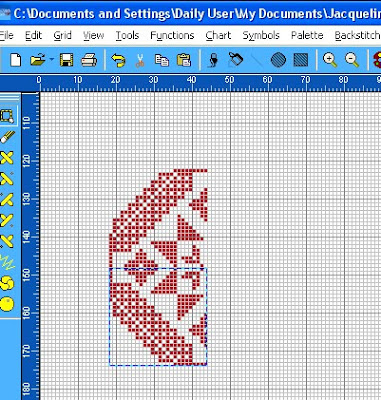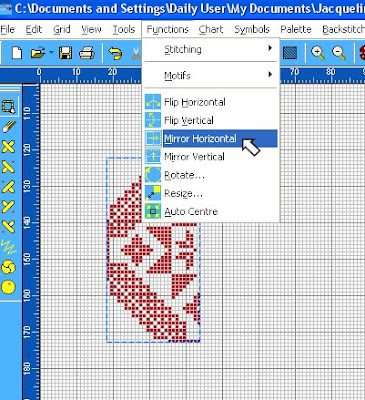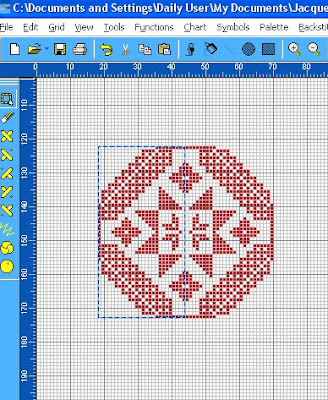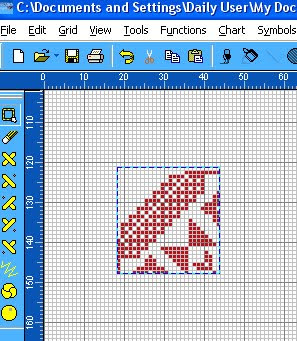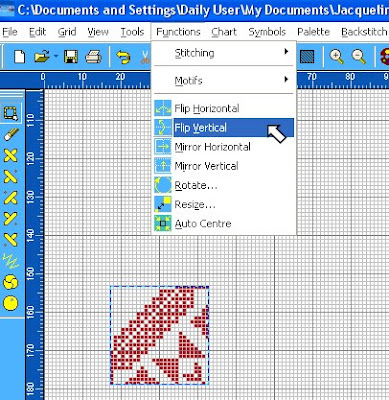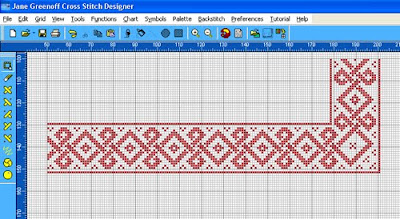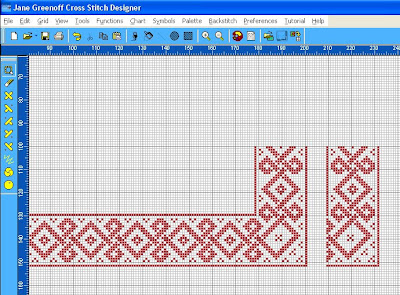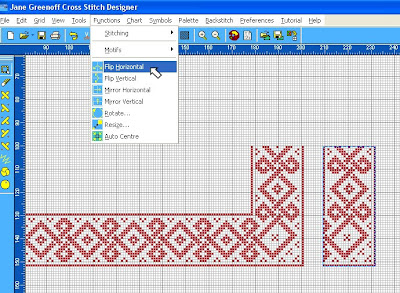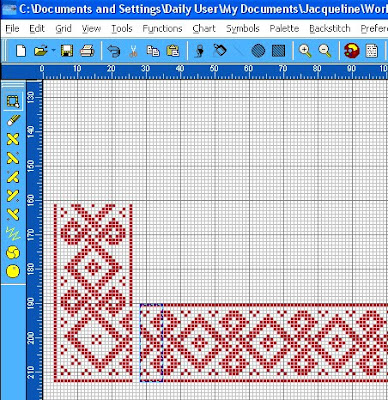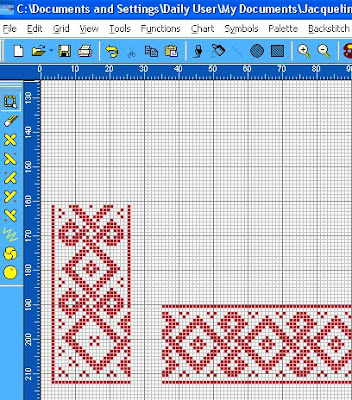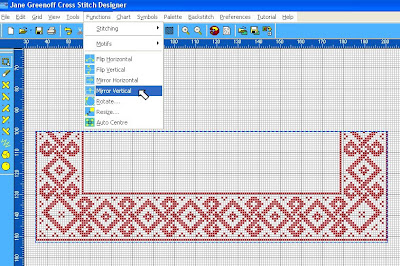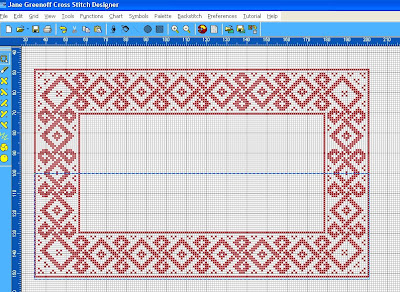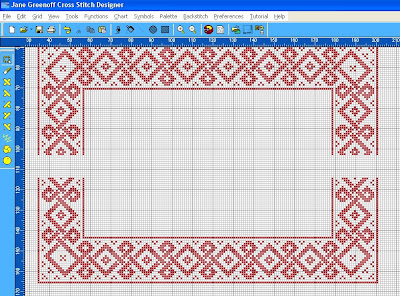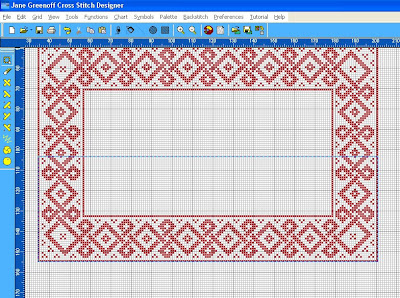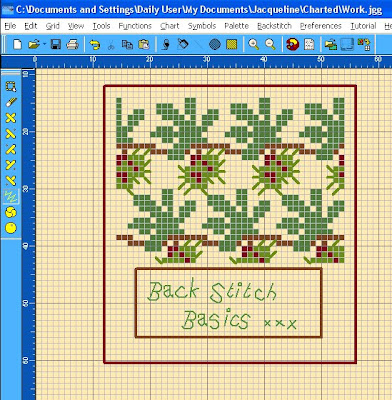
So far, the editing and recolouring we have discussed has been fairly straight forward. And then there is back stitch...... This is a little more tricky and can be frustrating without a bit of guidance, so here I'll do my best to lead you away from the quagmires and quicksands. The Alpursa collection has back stitch to define the outline of the cards, the inner cartouches, lettering and some representations of tendrils and pine-needles and you will need to handle these if you want to make changes.
3 very important things to know about back stitches:
1. You cannot use the Palette>Find Colour option to discover what colour has been used in any back stitch so that you can edit its colour on the palette.
2. You cannot delete back stitch with the erase tool.
3. You need to be careful when lassoing to edit or move elements that include back stitch as you can easily loose back stitches.
So, if you are wanting to work on any design that includes back stitch my advice is: first save your file under another name; then delete down all the items you do not want using the lasso tool, until you have on your sheet just the items you want to work with.
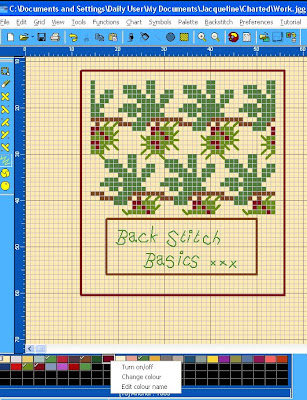
1. Identify the colours that have been used to draw the back stitch by right clicking on likely palette colours and turning them off.
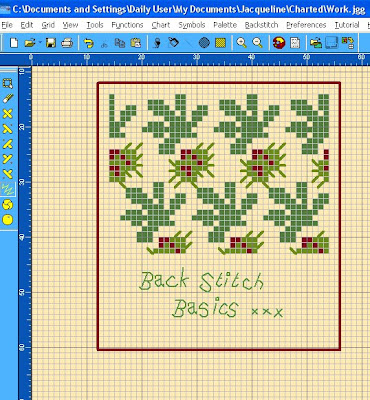
When your back stitches disappear you have found their corresponding colour. Make a note of which palette key corresponds to the back stitch, this will save you oodles of time later. Isolate your back stitch from any cross stitch which may share the same palette key. When you turn off the back stitch colour, do you notice any cross stitches disappearing in your palette at the same time?
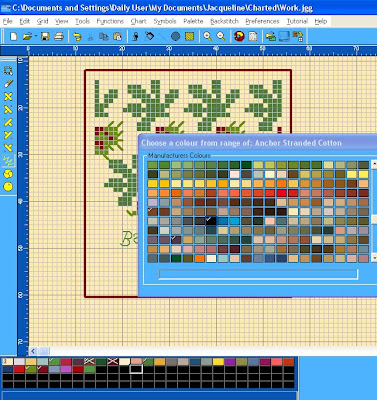
If so, find an unused colour on your palette and duplicate the colour, then recolour the cross stitch using this palette key. Now you can change the colour of the back stitch without affecting the colour of any cross stitch.

2. You can delete backstitch by redrawing another back stitch line over the top. But there lies quicksand. Do not go there. You will get suckered into endless frustration and lose the will to get out. To delete back stitch you need to lasso it and hit the delete key. If there is a long row of back stitch, like the card outline, you cannot delete half of it, if, for instance you wanted to make one half green and the other half red. The backstitch has been drawn as one continuous line and forms a single element, not a series of elements, and so you have to delete it all and then redraw it in the red and green sections you want. You only need to run the lasso along one row or column that borders the back stitch line to delete it.
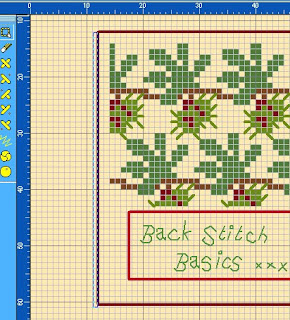
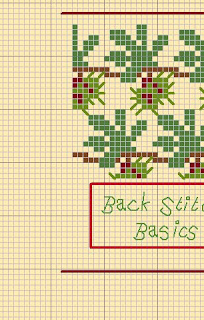
3. This is why you have to take care when lassoing an element that includes back stitch - you cannot run the lasso along the line of back stitch itself or you will leave the back stitch behind. You need to have one row or column safety margin around the element to keep it intact.